Print Multi-Bin Count Sheets
Create Multi-bin Count Sheets by Item Category or item activity for use in the inventory counting method Multi-Bin Counts. Multi-Bin Count Sheets are used to record the physical count of items and to enter the new counts.
| Access |
| Grant permission to User Profiles in Access User Profiles > select a User Profile > Security > Inventory > Inventory Counting > Print Multi-Bin Count Sheets. |
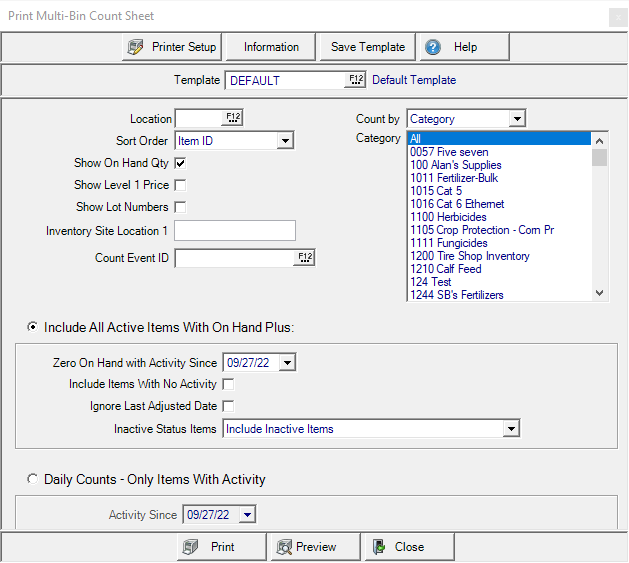
Enter a Location ID or select F12 to search.
Choose Item ID or Item Description as the Sort Order for the Count Sheet.
Select Show On Hand Quantity to display the current on hand quantity for the items at the selected site.
Show Level 1 Price - Displays the Current Level 1 price of each item which can be used to identify items if they have shelf labels.
To include Lot Numbers for Items, click Show Lot Numbers.
If text is entered in the Inventory Site Location 1 field, items are only included if they have the same description in the Location 1 field on the Sites tab of Item Detail. For instance, if "Aisle 1" is entered in the Location 1 field of all items in that aisle, "Aisle 1" can be entered here to only count those items.
Reference a Multi-Bin Count Event ID by entering the ID or use F12 to search. Learn about Multi-Bin Count Events here.
Count by Select either
- Category - All items in the category are included in the Count Sheet.
- Manufacturer - Only items with the selected manufacturer included within Item Detail will be included in the Count Sheet.
Use the Category section to select All, one or multiple categories to be counted.
Choose one of the sections to determine the items included on the report. The second section will be intended for locations utilizing daily counts.
Select Include All Active Items With On Hand Plus section, choose
In Zero On Hand with No Activity Since use the MM/DD/YY date format or the available drop down calendar. Only items with zero quantity on hand and no activity on or since the date entered will be included on the count sheets. This field will automatically populate if included on a selected Count Event ID.
Click Include Items With No Activity to include items with no activity.
Use Ignore Last Adjusted Date to include all Items in the Category.
From the Include Inactive Status Items drop down list, choose
-
Include Inactive Items
-
Include Only Inactive Items with Quantity On Hand
-
Do Not Include Inactive Items
Choose Select Daily Counts - Only Items With Activity then use the drop down calendar to select the date in Activity Since.
Select Preview to view the report onscreen.
Select Print to send the report directly to the default printer.
Understanding a Sample Multi-Bin Count Sheet
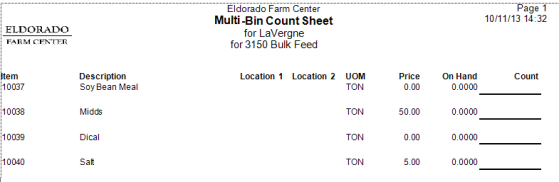
The Item ID and Description Description are printed.
Location 1 is the location of the item in the Store as found on the Sites tab of Item Detail.
Location 2 is the Location of the item in the Store as found on the Sites tab of Item Detail.
The UOM is the stocking unit of measure for the item.
Price displays the Current Level 1 selling price of the item at the Site selected.
The current On Hand quantity for the item at the selected Site.
Count provides an available space to record the current count.